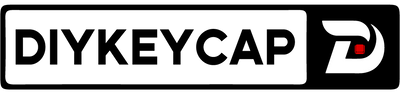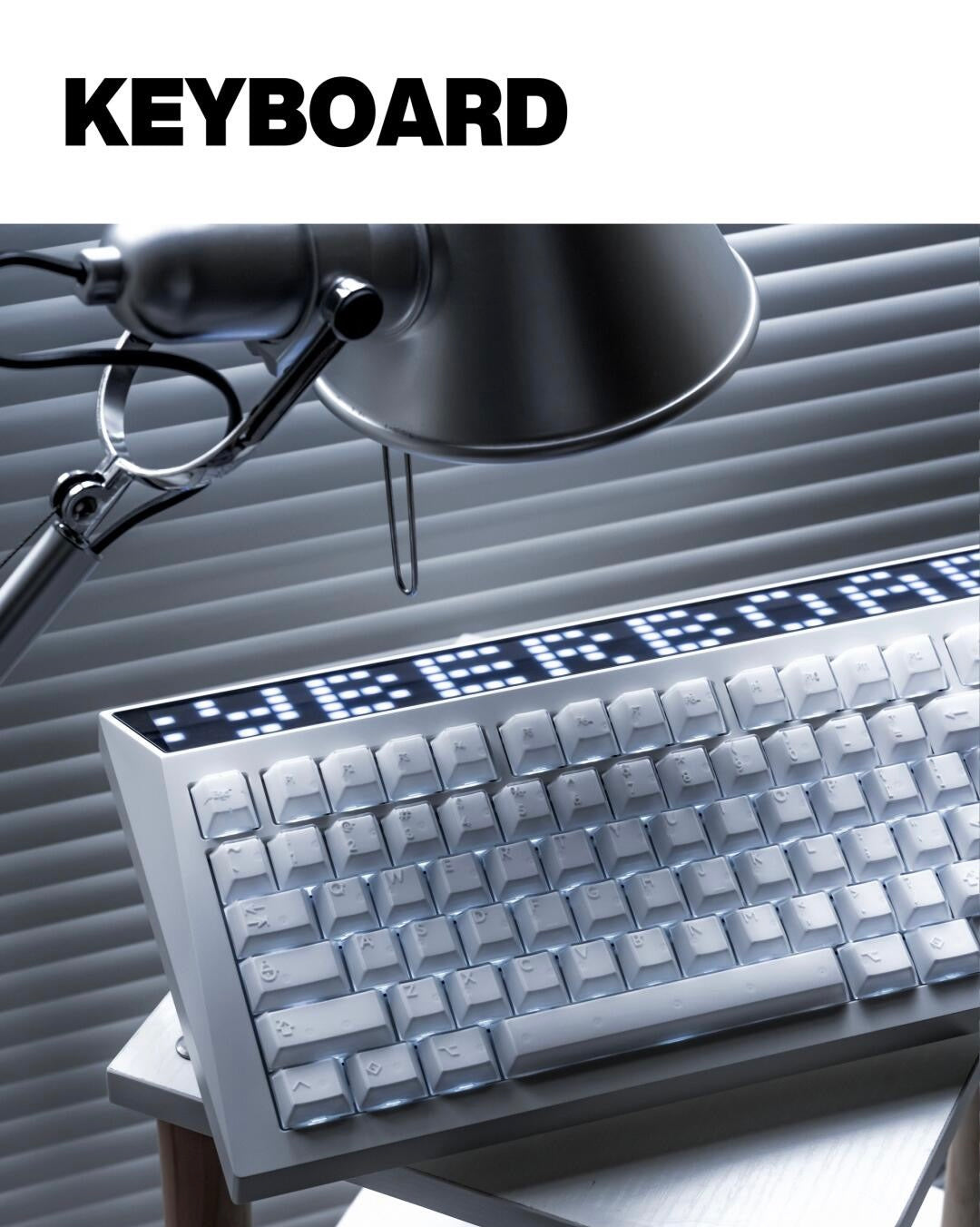Diykeycap offers a unique platform to create your own custom keycaps, allowing you to express your personality, creativity, and style through your keyboard. Custom keycaps are not only a way to personalize your setup but also a fantastic gift for friends and loved ones. With custom keycaps, your keyboard will always stand out.
Key Takeaways
-
Diykeycap helps you make your own keycaps. You pick layouts, colors, and symbols. The platform is easy and fun to use.
-
You can change your keyboard in many ways. Choose different keycap materials, profiles, colors, and custom legends.
-
Make it special for your loved ones! Diykeycap is the perfect choice for customizing a unique keyboard as a gift for your friends or partner. Whether it’s for Christmas, Halloween, or any other occasion, a personalized keyboard will make your gift unforgettable
Diykeycap custom keycap tutorial
Platform Overview

Diykeycap gives you a powerful platform to design your own custom keycaps. Whether you're choosing layouts, colors, or symbols, Diykeycap makes it easy to create custom keycaps that match your style. The platform ensures every detail of your custom keycaps is perfect.
Tip: Try out different layouts and colors before you decide. The preview feature helps you see every detail.
Customization Options
Diykeycap offers a lot of ways to make your keyboard unique. Here are some of the main features you can use:
Choose Your Keyboard Layout

The key to designing custom keycaps is choosing the right keyboard layout. Click the "Select Keyboard Layout" option and select the layout that matches your keyboard. Diskeycap supports multiple layouts, such as ANSI 100%, ANSI 75%, and even compact layouts.
Modify Legends
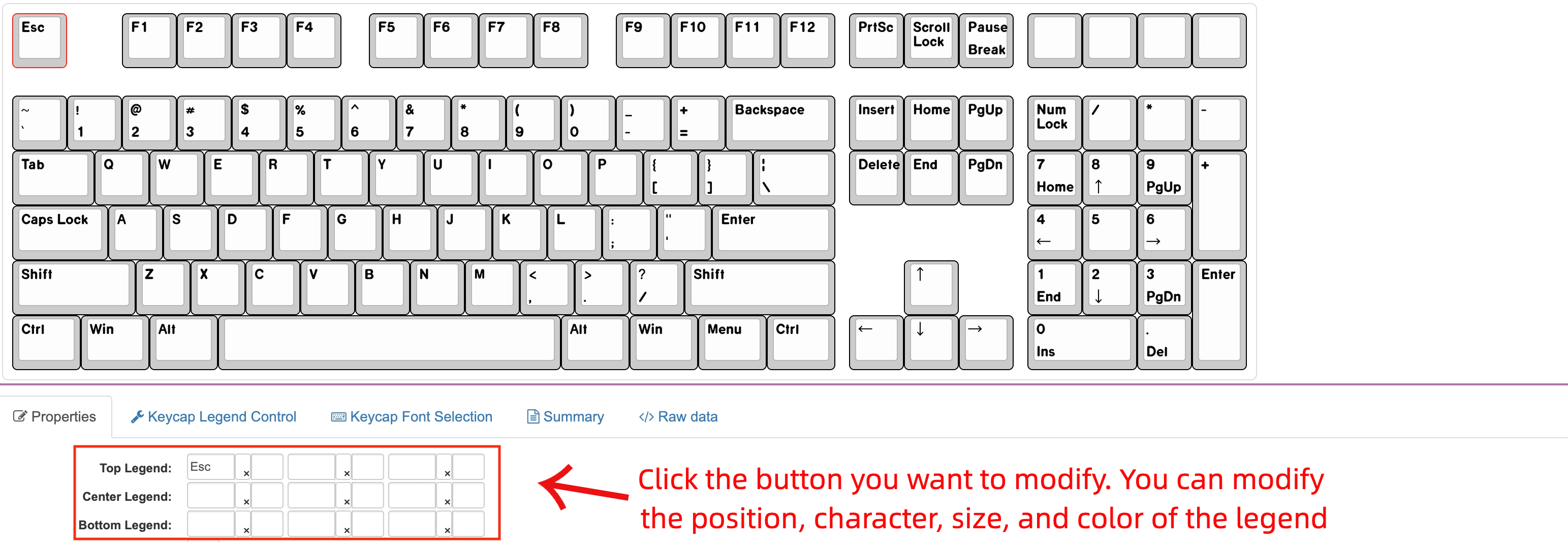
Click on the key you wish to modify. You can adjust the position, size, character, and color of the legends. This gives you complete control over the appearance of each key.
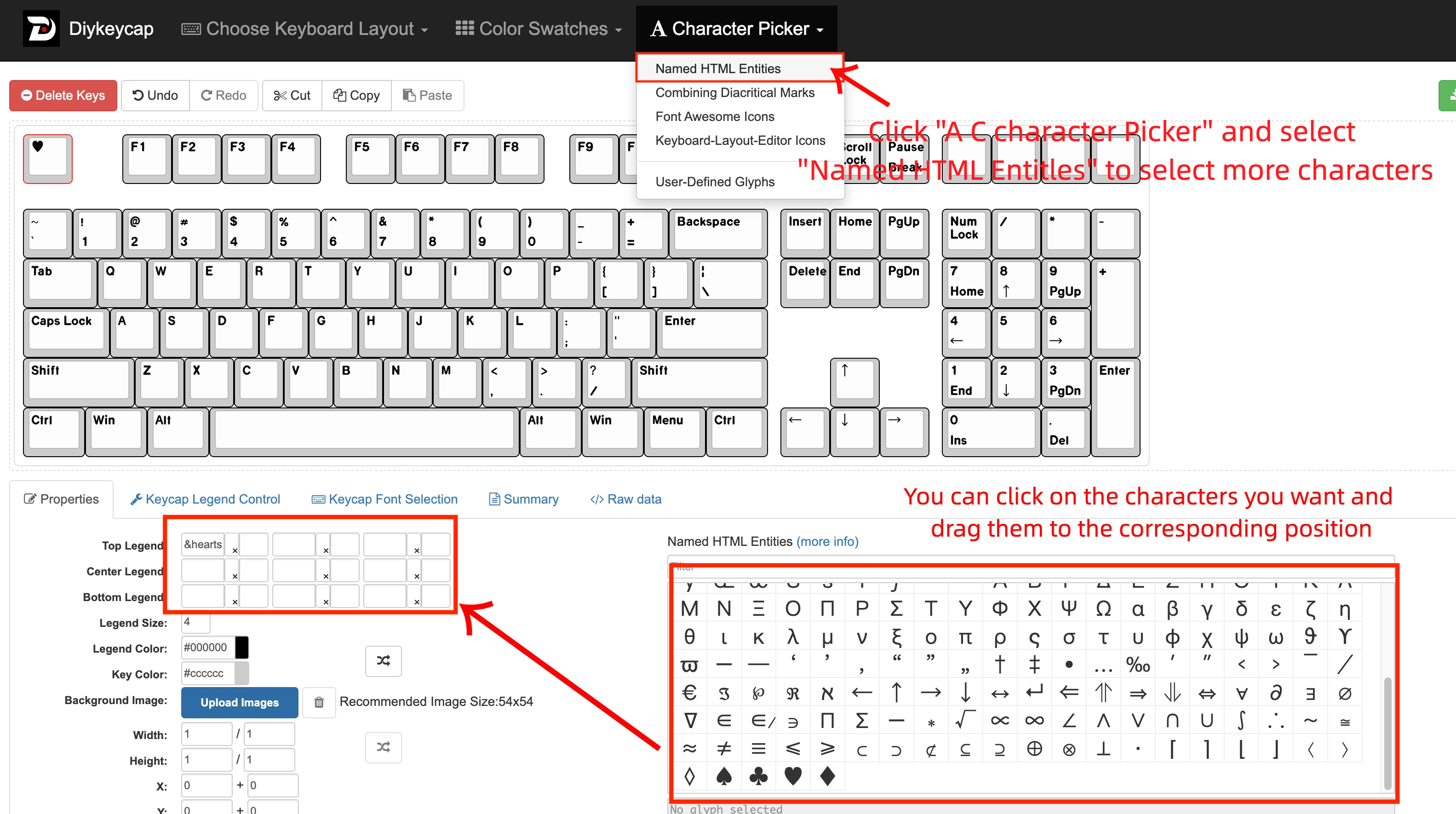
You can also choose from a wide range of characters to add to your keyboard, allowing for even greater personalization and creativity in your design.
Customize Colors
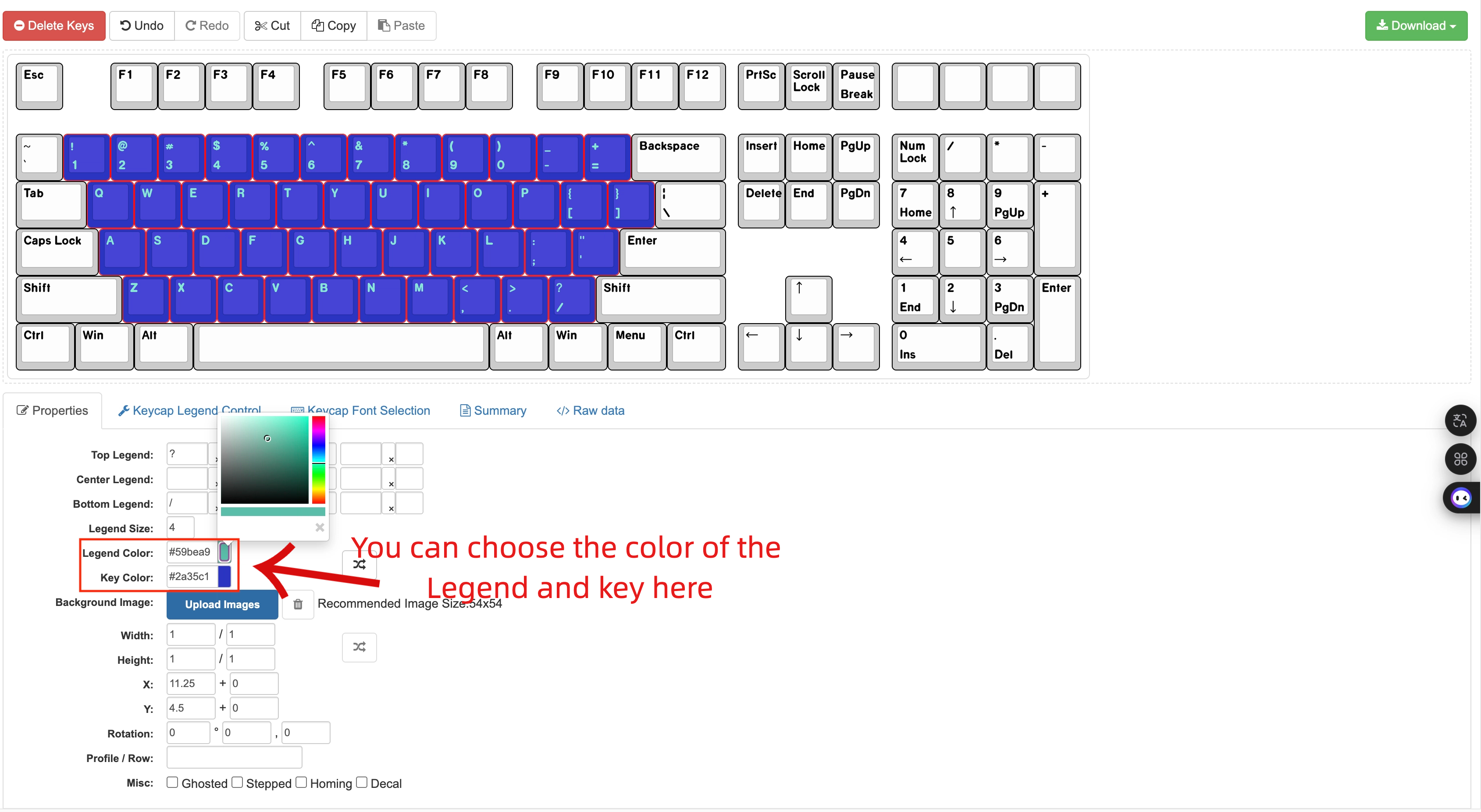
Choose the color of the custom keycaps and legend to match your aesthetic. With Diykeycap, you can experiment with different designs, colors, and layouts to create the perfect custom keycaps for your keyboard.
Add Background Images
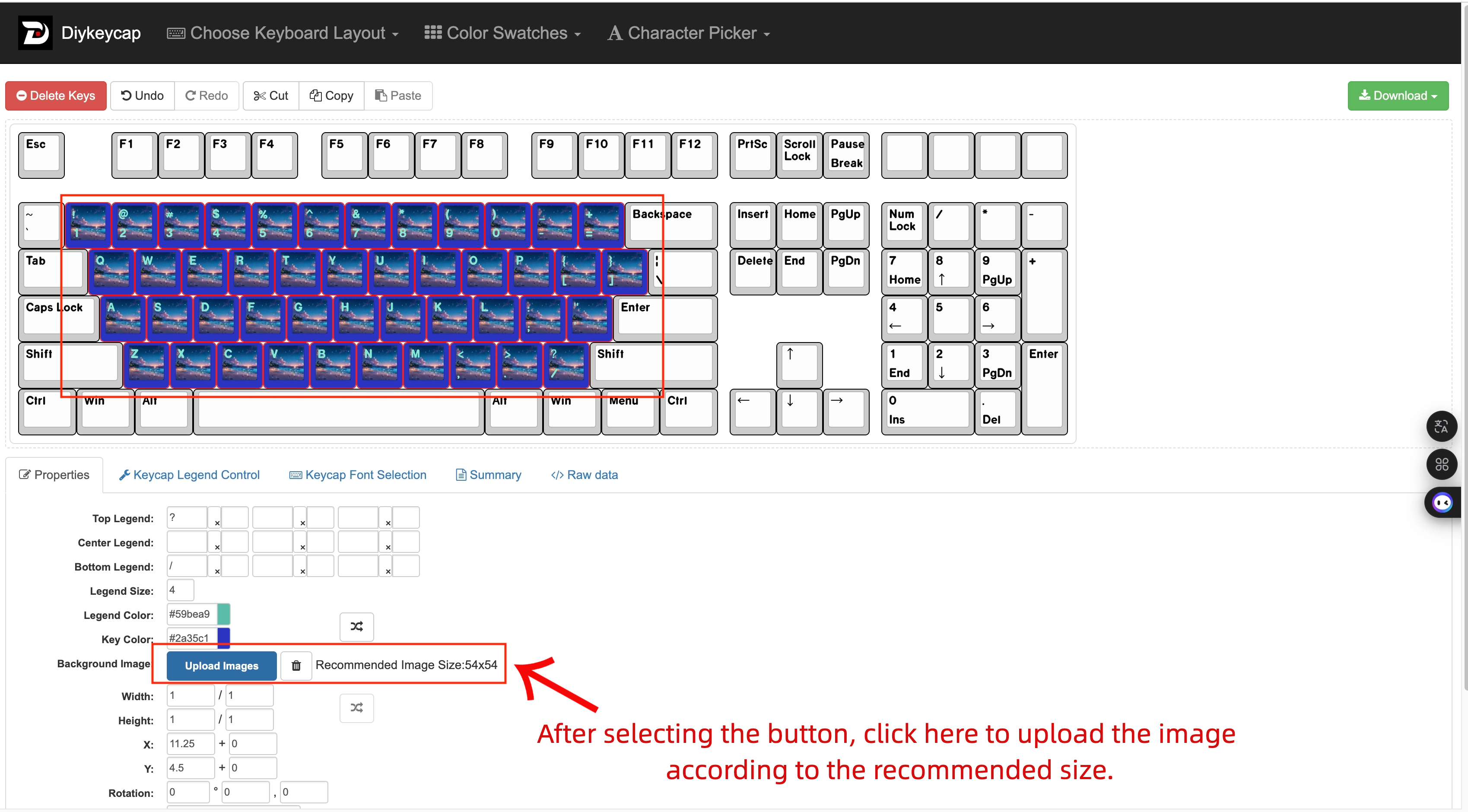
Diskeycap allows you to upload custom images to use as backgrounds for your keycaps. Ensure the image size matches the recommended dimensions
Adjust Key Dimensions
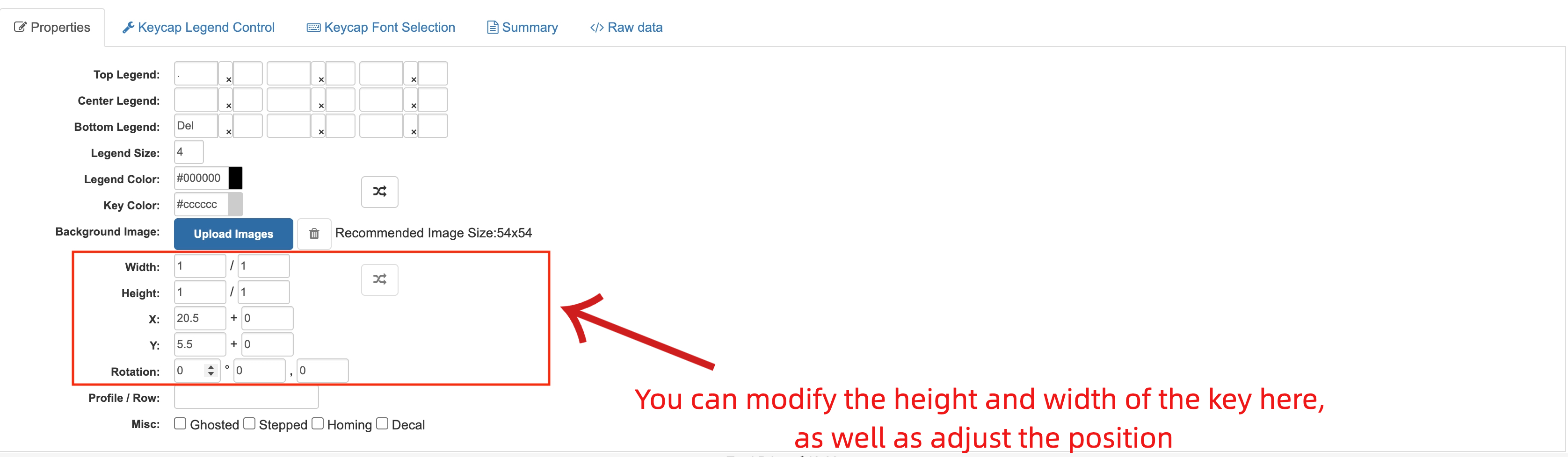
You can adjust the height, width, and position of each keycap to achieve a precise and seamless fit for your keyboard layout.
Specify Keycap Profiles
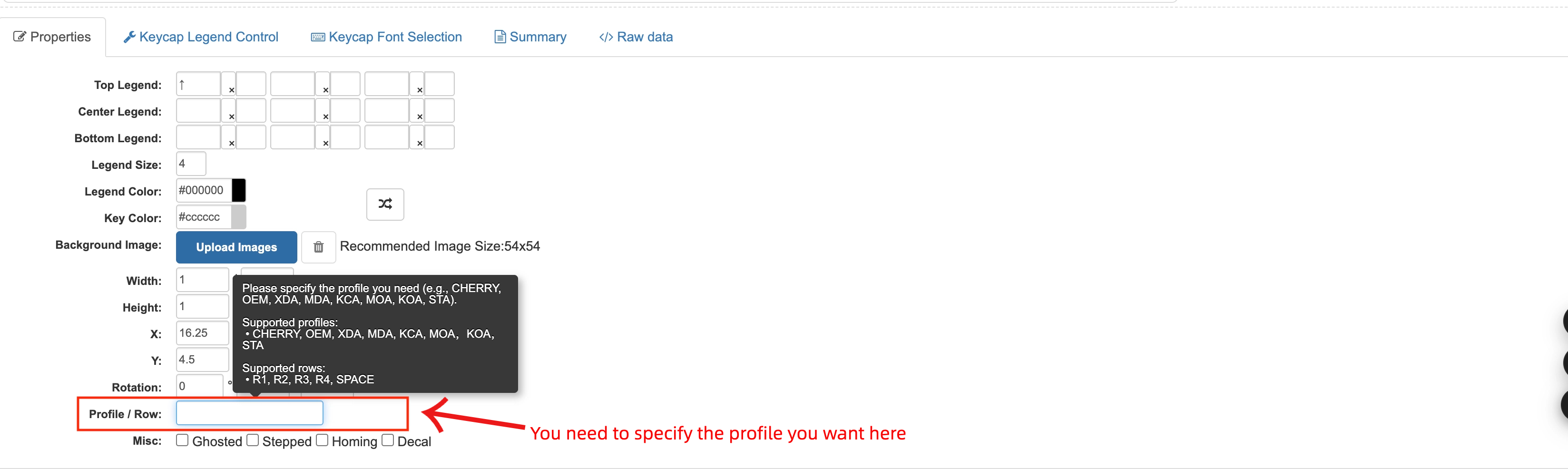
Choose the profile that suits your preferences, such as CHERRY, OEM, XDA, or MDA. Diskeycap supports various profiles and rows for a customized typing experience.
Remove or Align Legends
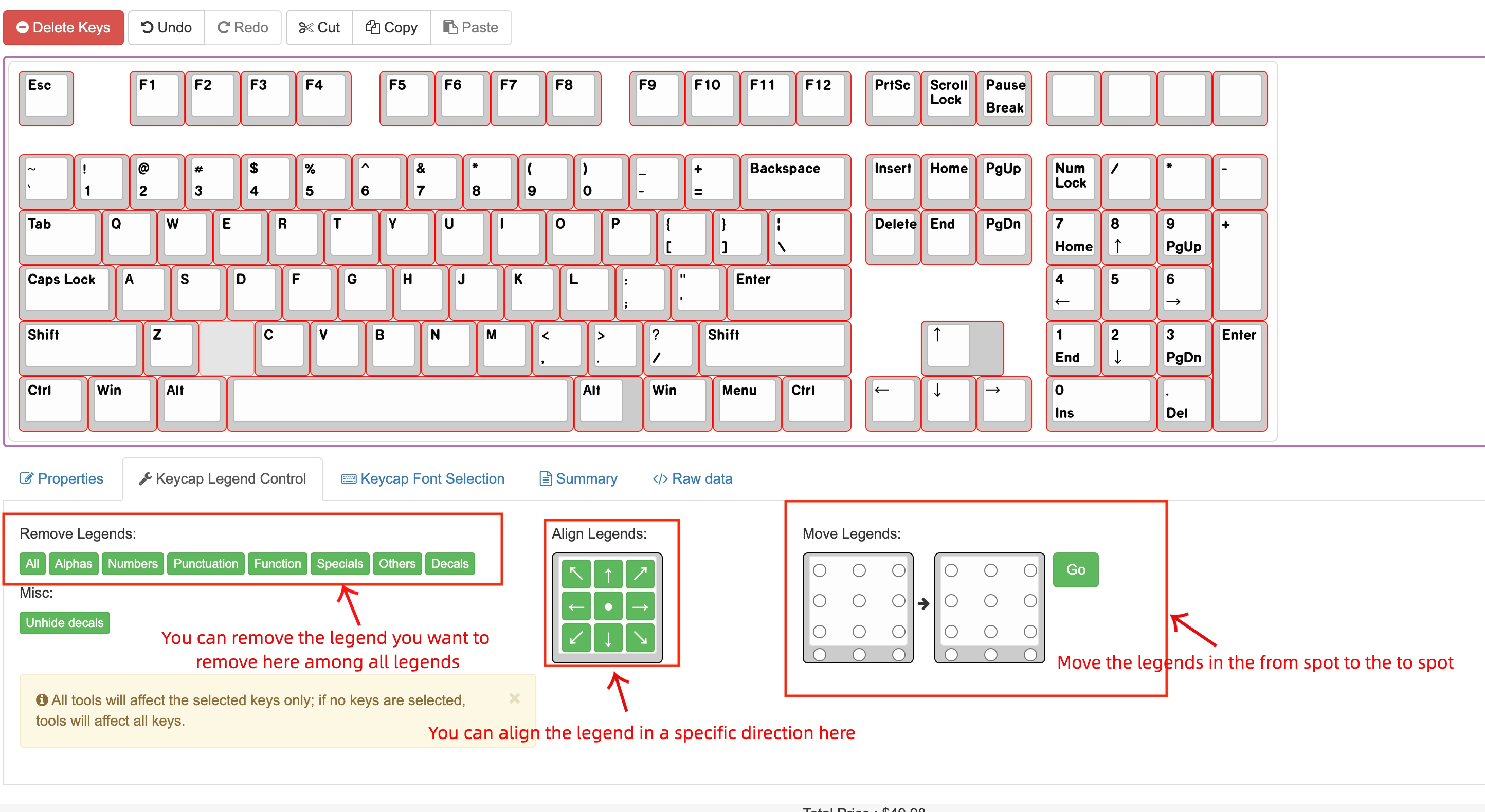
Use the tools to remove legends or align them in specific directions. This feature ensures that your design is clean and well-organized.
Customize Background Colors
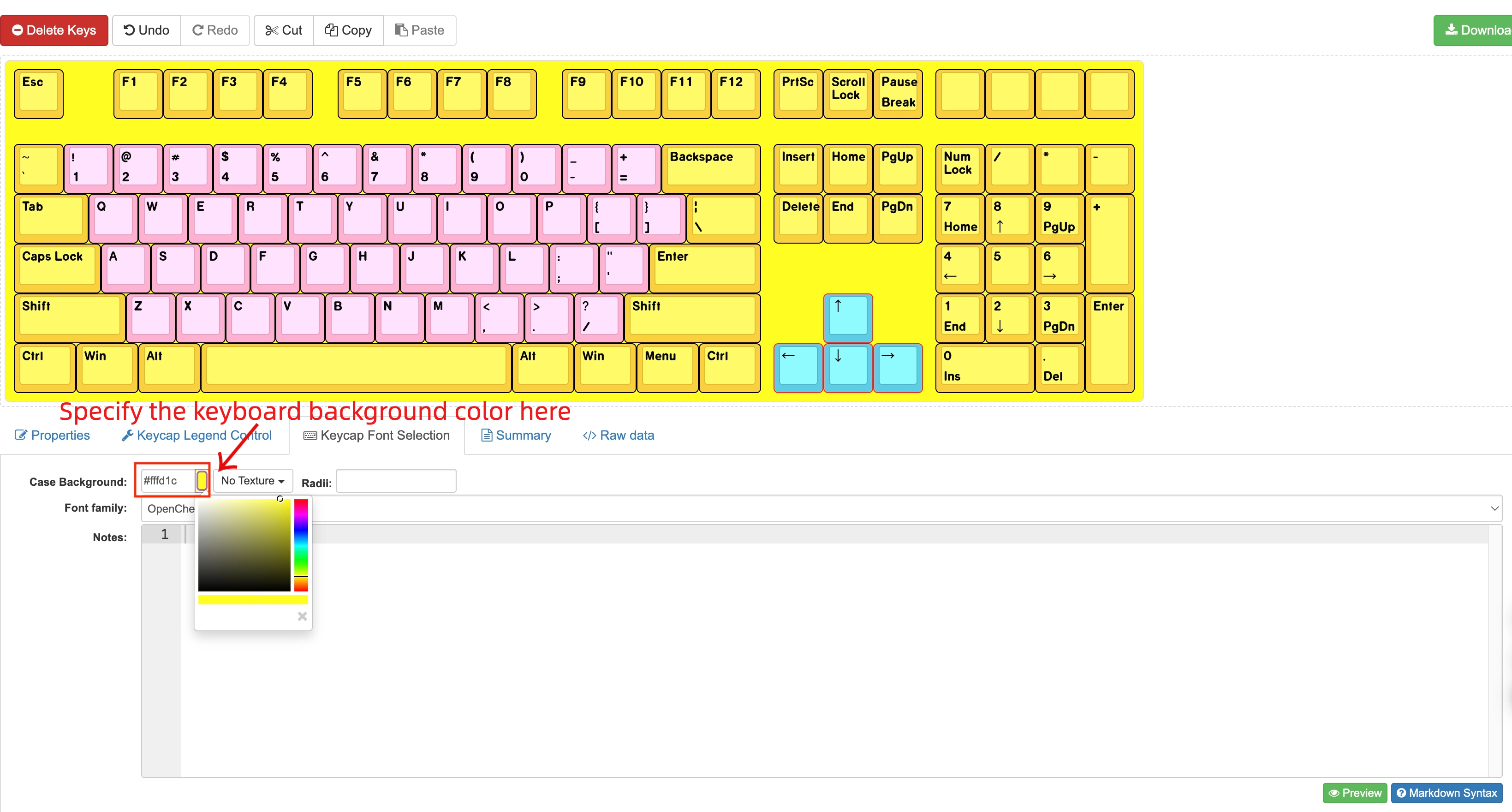
Specify the background color of your keyboard to complement your keycap design. This adds a finishing touch to your creation
Select Fonts
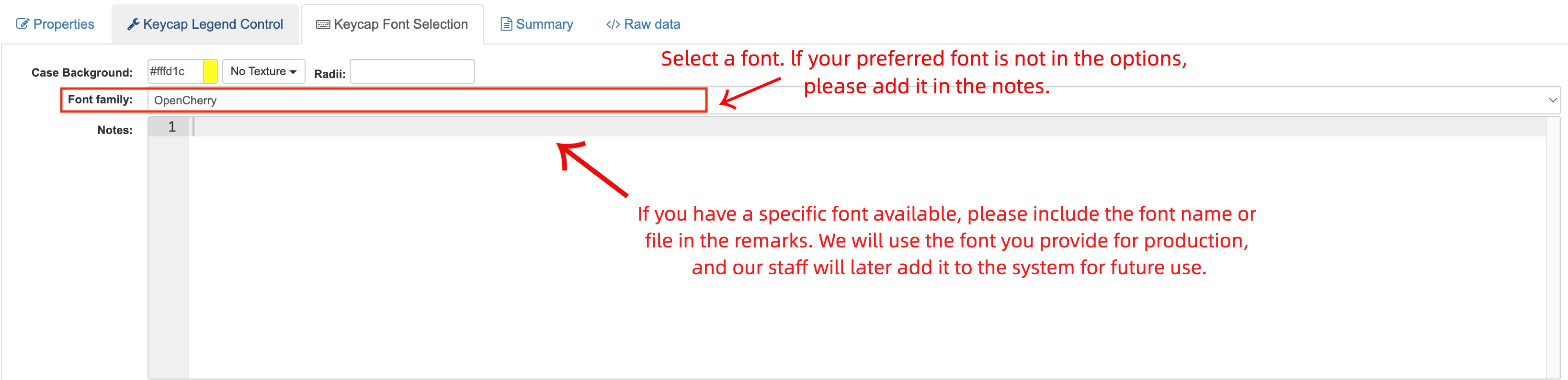
Choose a background color for your keyboard case and select a font for the legends. If your preferred font is not listed, add it in the notes section, and Diykeycap will include it in your design.
Choosing Custom Keycaps
Material and Profile


The material and shape of your keycaps change how your keyboard feels. ABS keycaps are light and quick but can get shiny after a while. PBT keycaps have a rough surface and last longer, so they are good for lots of typing. POM keycaps feel smooth and fast, but some people think they are slippery. PVC keycaps are soft and cheap, but they wear out fast.
Keycap profiles matter too. Cherry profile is comfy and helps your fingers not get tired. OEM profile is taller and works for most people. DSA and XDA profiles are flat and feel the same across the keyboard.
-
Cherry profile: Good for typing and gaming.
-
OEM profile: Easy to use and works for many.
-
DSA/XDA: Flat and even, nice for some typists.
Color Choices
Color makes your keyboard stand out. Duotone and tritone color schemes are always liked. Many people pick black and white, blue and white, or purple and black. Some like bold mixes like EVANGELION-01 tri-color or Carbon (ivory, black, orange). You can also try gradients or colors that contrast for a cool look.
|
Popular Color Combos |
Description |
|---|---|
|
Black and White Gradient |
Clean and classic |
|
Pink and White |
Soft and playful |
|
Purple and Black |
Bold and modern |
|
Carbon (Ivory, Black, Orange) |
Striking and energetic |
|
Cheese Green (White, Green) |
Fresh and fun |
When you design your custom keycaps, try different colors until you find the best match for your setup.
Preparing Your Keyboard
Using the Diykeycap Platform

You want your keyboard to look amazing and work just the way you like. Diykeycap makes it easy for you to design custom keycaps with a simple interface. You start by picking your keyboard layout. The platform shows you a real-time preview, so you see every change as you make it.
When you finish your layout, you can export your design as SVG or PNG files. These formats work well for sharing or sending to manufacturers. You can also save your layout as a JSON file. This keeps your work safe, so you never lose your custom keycaps design.
Here’s a quick table to help you remember the main features:
|
Feature |
What You Can Do |
|---|---|
|
Drag-and-drop glyphs |
Place symbols or letters on any key |
|
Legend alignment |
Move, resize, and center your legends |
|
Font selection |
Pick from different fonts for your keycaps |
|
Real-time preview |
See changes as you make them |
|
Export options |
Save as SVG, PNG, or JSON |
|
Editing tools |
Undo, redo, cut, copy, paste |
Personalizing Legends and Colors
You want your keyboard to match your personality. Diykeycap gives you lots of ways to personalize legends and colors. You start by choosing a layout that fits your keyboard. Next, you pick colors for each key and legend. You can go for a bold look or keep things simple. Try mixing colors or using gradients for a cool effect.
Here’s a step-by-step guide to help you personalize your custom keycaps:
-
Choose colors for keycaps and legends to fit your theme.
-
Adjust key sizes and legend positions for comfort and style.
-
Review your design in the preview window to check for mistakes.
-
Confirm your design before sending it to production.
-
Get photos of your printed keycaps for final approval.
-
Receive your custom keycaps and install them on your keyboard.
Keycap Removal and Installation
Ready to swap out your keycaps? You can do this in just a few steps. First, grab a keycap puller. This tool helps you remove keycaps without hurting your keyboard. Hold the puller over a key and pull straight up. Try not to twist or yank too hard. If you feel resistance, wiggle gently until the keycap pops off.
Once you remove all the keycaps, clean them if needed. Soak them in warm, soapy water for about 15 minutes. Use a soft brush to scrub away dirt. Rinse and dry each keycap completely before putting them back. When you install your custom keycaps, line up the stem with the switch and press down until you hear a click. Make sure each key sits flat and feels secure.
Tip: Always apply even pressure when removing or installing keycaps. This keeps your switches and keycaps safe.
Conclusion
Whether you're designing for yourself or gifting a unique keyboard to someone special, Diykeycap ensures every detail is perfect. Custom keycaps are the best choice for Christmas, Halloween, or any special occasion. Start creating your custom keycaps today and make your keyboard truly unique.

&FAQ
How do I know if Diykeycap keycaps fit my keyboard?
You can check your keyboard layout in the Diykeycap platform. Look at the key sizes and switch types. If you match these with your keyboard, your custom keycaps will fit perfectly.
Can I use my own images or symbols to custom keycaps?
Diykeycap allows you to upload your own designs and apply them directly to your custom keycaps. This ensures your custom keycaps are truly one-of-a-kind.
What file formats can I export my design in?
You can export your keycap layout as SVG or PNG files. If you want to save your work for later, download it as a JSON file. These formats make sharing and printing easy.
How do I clean my custom keycaps?
Take off your keycaps with a puller. Soak them in warm, soapy water for 15 minutes. Rinse and dry with a towel. Make sure they are completely dry before you put them back.